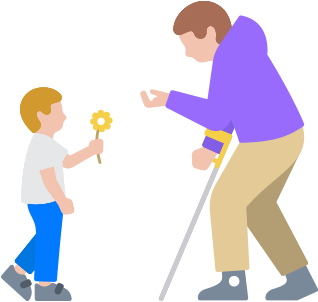UpdatedSwitch Control
Navigate your device with as little as a tap.
Switch Control makes it easy and efficient to control your device with a variety of adaptive switch hardware, wireless game controllers, or even simple sounds like a click, a pop, or an “ee” sound. Use item, point, and manual scanning to navigate sequentially through onscreen keyboards, menus, and the Dock. Create your own custom panels and keyboards, systemwide or app by app. Platform?Switching helps you use a single device to navigate any other devices you have synced with your Apple?Account. That way, you can control your Mac directly from your iPhone or iPad without having to set up your switches on each new device.1 With Apple?Watch mirroring, you can use assistive features like Switch?Control to fully control your Apple?Watch from your iPhone.2 And gaming is even easier with Switch Control — the same switch or sound actions you use to navigate and control your iPhone and iPad can be turned into a game controller.